
Take some time to adjust and tweak settings to get the most out of your phone.
Andrew Hoyle/CNETEvery spring when the weather starts to warm, flowers start to bloom and bees start to buzz, it reminds me that it's time for spring cleaning. And sure, we have plenty of spring cleaning tips to help you speed up the tedious chores, but what about your gadgets? They need attention, too. Start by cleaning the outside of your phone without destroying the screen. Then, you can dive into the software aspect of your phone.
We just covered how to declutter and revamp the iPhone, and now it's time to take a look at Android phones.
In just a few minutes you can make your phone feel like new again, or at the very least trick yourself into thinking it is while you hold up for an upgrade. Below I'll show you five ways to give your Android phone a tuneup.
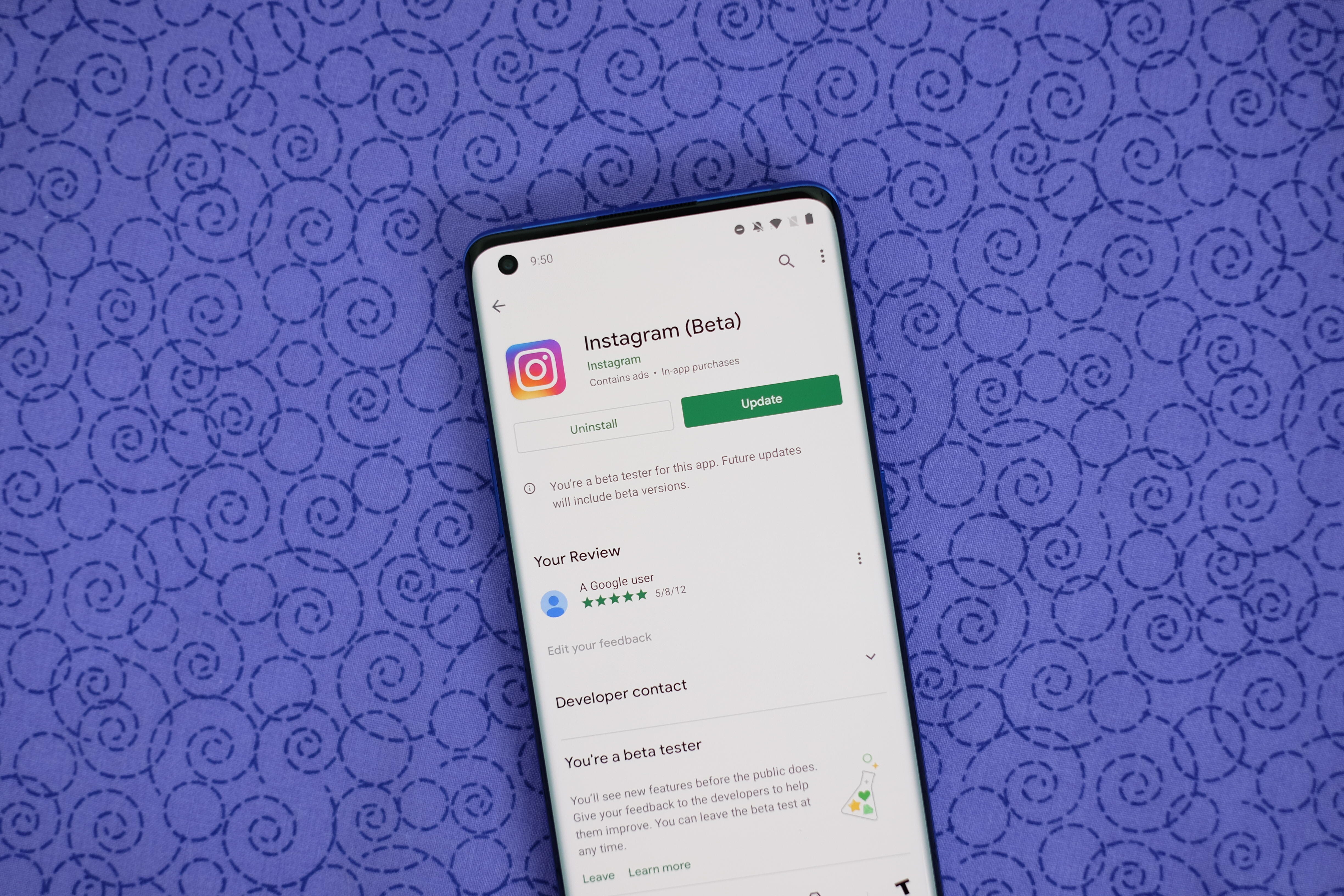
You can also uninstall from the Play Store.
Jason Cipriani/CNETDelete those single-use apps
Take a few minutes to go through your home screen or app drawer and delete any and all apps you no longer use. Not only do those apps take up precious storage, but they potentially still have access to any of the personal information you approved when the app was first launched.
How you go about deleting an app can vary based on who makes your device, but I covered all the bases in this post. Give it a read if you don't see an uninstall option after long-pressing on the app's icon.
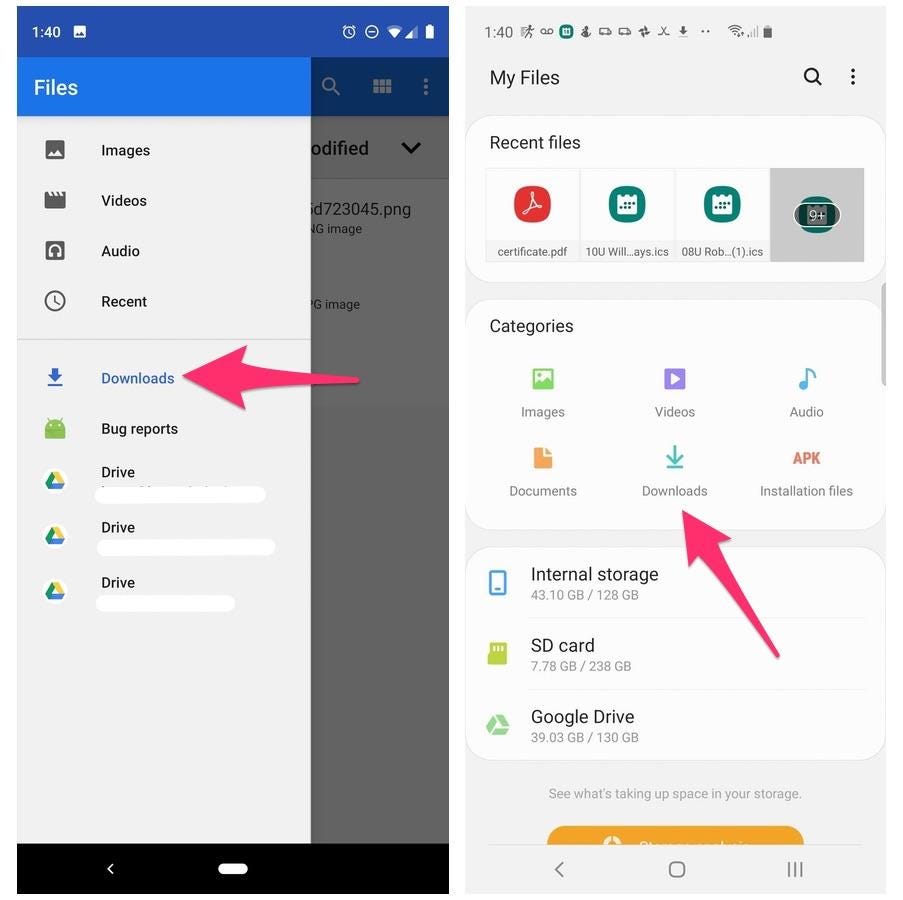
Left: Files app on a Pixel 3. Right: My Files on a Galaxy S10 Plus.
Screenshots by Jason Cipriani/CNETFree up even more device storage
After removing any old apps, free up more storage by going through the files saved on your Android phone. It's far too easy to forget about all of the files you've randomly downloaded -- like the takeout menu of the new place down the road, or a GIF a friend sent you. And those files add up. The quickest and easiest way to manage your phone's storage is to use the Files app that comes preinstalled.
Actually, some phones use a variation of that same app. On Samsung, for example, it's called My Files. On the Pixel ($88 at Amazon) lineup, it's just Files. On the OnePlus 9, it's File Manager -- you get the point.
I recommend opening the app drawer on your phone and reaching for "files." Odds are that will reveal whatever your phone-maker calls the app.
Start with checking the Downloads folder, where you can either delete the files you no longer want, or move them somewhere like Google Drive or another cloud storage provider.
Most file apps will also reveal any large files that are saved on your device. For instance, the OnePlus 9 Pro's File Manager app has a dedicated section in the app for files that are taking up a lot of space.

Make your home screen look and work how you want.
Lexy Savvides/CNETDig into home screen settings
One of the best parts of Android is how much you can customize the entire look of your phone. From installing app icon packs to completely replacing the launcher your phone uses, there are plenty of options to personalize your phone.
While you can definitely jump into tweaking launchers and installing app icons, start by digging into the home screen settings your phone already provides. I do this once in a while and it's surprising how subtle tweaks to aspects like app layout can make it feel like an entirely new phone.
Long-press on a blank area of your home screen, then select Home settings (or some variation of that). That will open the options for your home screen, where you can customize various settings.
Settings like the size of the app grid. It may seem like a small change to go from a grid of 4x5 apps to 5x5, but that extra column can make a big difference (the same can be said about shrinking the grid).
This is also where you'll find settings for things like swiping down on the home screen to view notifications instead of having to swipe from the top of the screen.
Go through the respective settings your phone has and experiment with your home screen setup.

Device settings are often ignored, but they're so important to get your device just right.
Andrew Hoyle/CNETTriage your device settings
Speaking of settings now is a good time to go through and change any settings that have been annoying you. I have a roundup of settings you'll want to change and customize on any Android phone to get the most out of it.
For example, turning on dark mode not only makes the app look better, but it saves battery life. And yes, I even show you how to stop app icons from automatically appearing on your home screen.
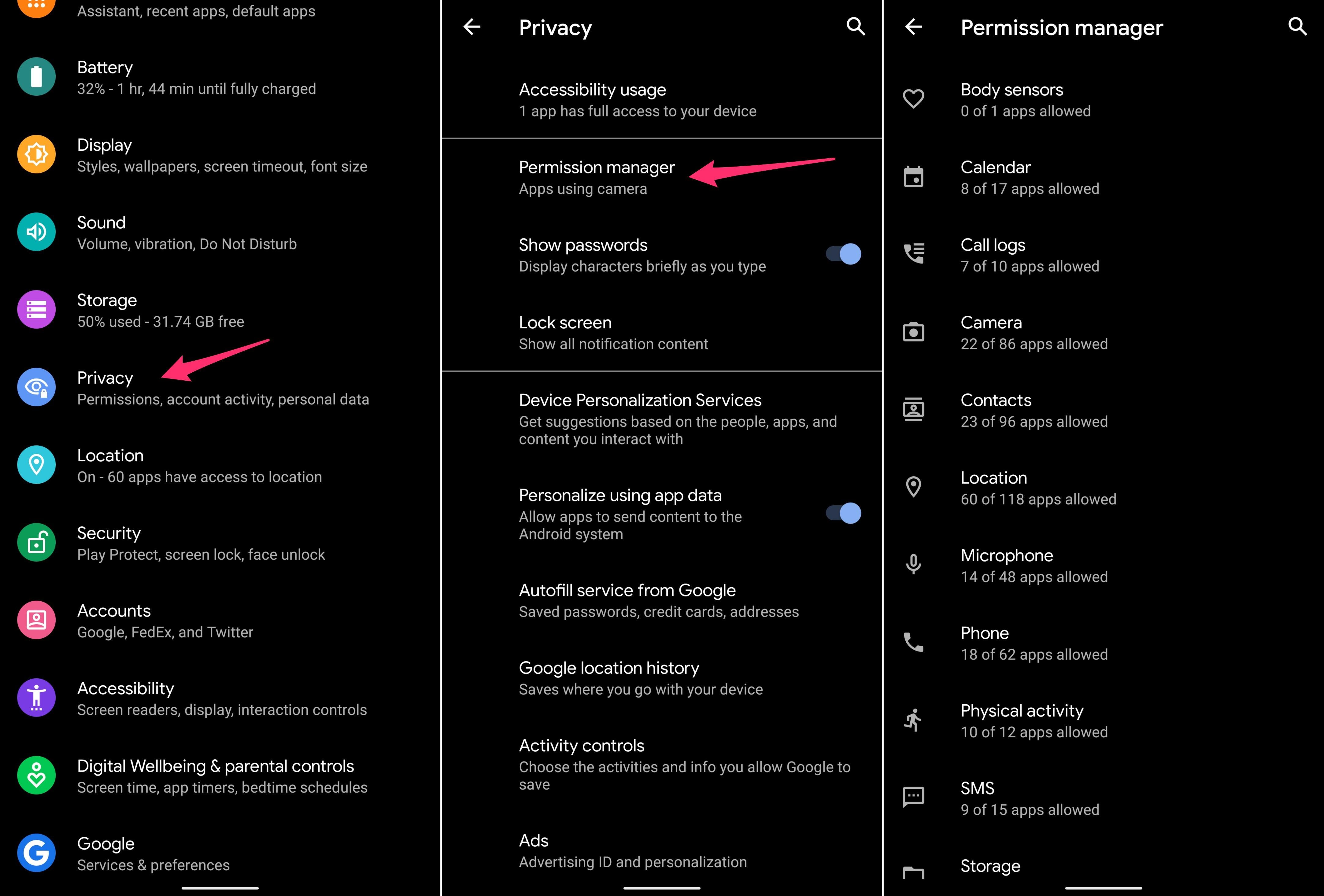
Check which apps have access to which permissions.
Screenshots by Jason Cipriani/CNETGo through your privacy options
Before you take a break, do yourself and your Android phone one last favor -- double-check your privacy settings.
Open the Settings app then tap Privacy > Permissions Manager. Go through each category to see which apps currently have access to which treasure trove of your personal data. Find an app you don't want to have access to your location? Turn it off. The same goes for contacts, calendar or camera.
It doesn't take long to go through each section, and even if it did, it's well worth the effort.
After you're done giving your Android phone a tuneup, check out these hidden features you're sure to love. There's also a new document scanner that makes it easy to make digital copies of paperwork. And, finally, take a look at the features in Android 12 that we're looking forward to the most.
"Give" - Google News
April 07, 2021 at 05:15PM
https://ift.tt/3uxe7Qe
5 steps to give your Android phone a tuneup - CNET
"Give" - Google News
https://ift.tt/2YqGX80
https://ift.tt/2YquBwx
Bagikan Berita Ini














0 Response to "5 steps to give your Android phone a tuneup - CNET"
Post a Comment